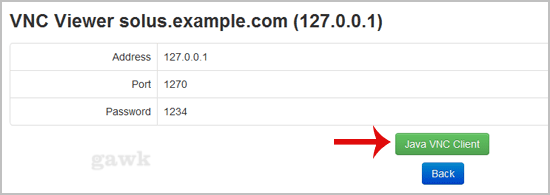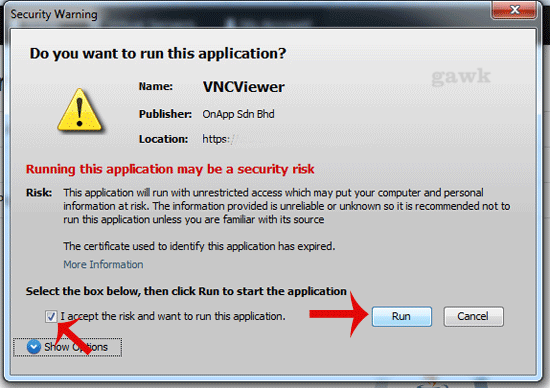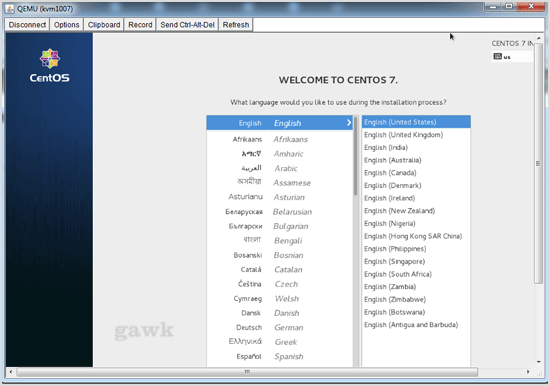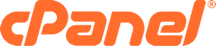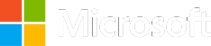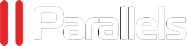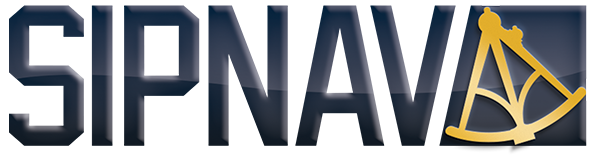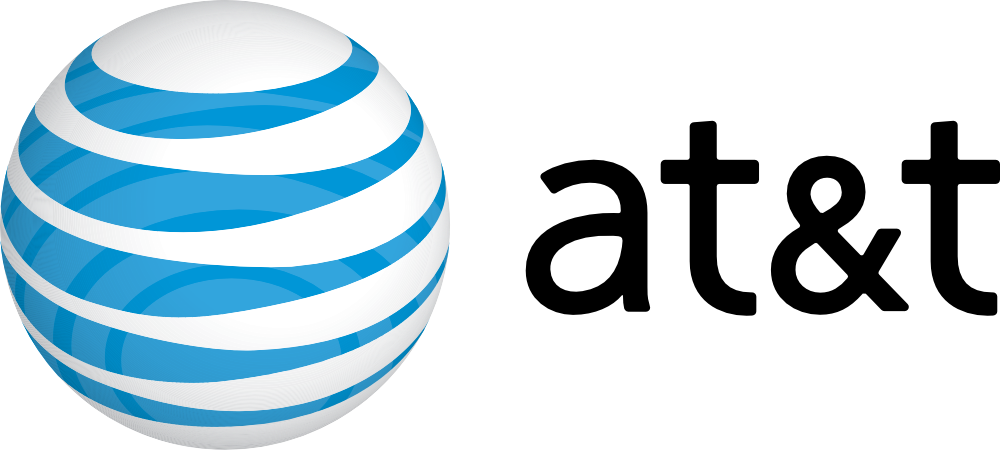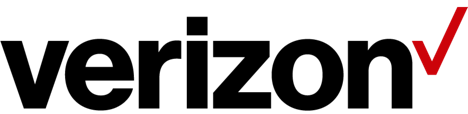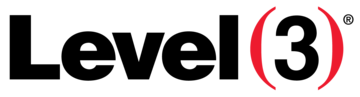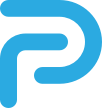How to Access Your VPS via VNC in SolusVM?
You can access your VPS via VNC in case of emergency such as when your IP is blocked by a firewall, the Internet connection is not working, you are unable to access your VPS via SSH or for OS Installation/Reinstallation reasons, etc.
1. Login to your SolusVM Control Panel.
2. If you have multiple VPS, select the appropriate one.
3. Scroll down and you can see a "œVNC" option. Click it!
4. The new VNC page will open. Click on "œJava VNC Client" or on "œVNC".
5. It will prompt for confirmation. Click "œOk" or "œContinue" and it will show "œSecurity Warning". If it looks OK, accept it and click the "œrun" button.
The VNC Area will resemble the following screenshot:
Note: If you get any errors like "œJava Blocked", you will need to white-list our VPS control panel domain in your Java Security List. Then it will show "œJava plugin not installed", after which you can install the Java software on your computer.